27Oct
Advanced Debtor Management Dashboard
On-Screen tool with integrated Communication
In the Veterinary Industry, managing late payments and revenue management can be a hassle. Our split-frame "Dashboard" with smart filters simplifies the process, enhancing staff productivity. From on-time repeat customers to repeat offenders, streamline communication effortlessly.
The Problem
Chasing late accounts can be tedious and time consuming affecting staff productivity. The Veterinary Industry has specific needs as far as debtor management is concerned. There are usually on-time repeat customers with accounts such as farmers, and then there are those that are repeat offenders, and those that simply need to be reminded and followed up on. So how do we do this methodically with integrated communications at our fingertips?
The Solution
The solution is a split frame “Dashboard” with smart filters that can be used on-screen with full one-click access to email, SMS, and phone communication.
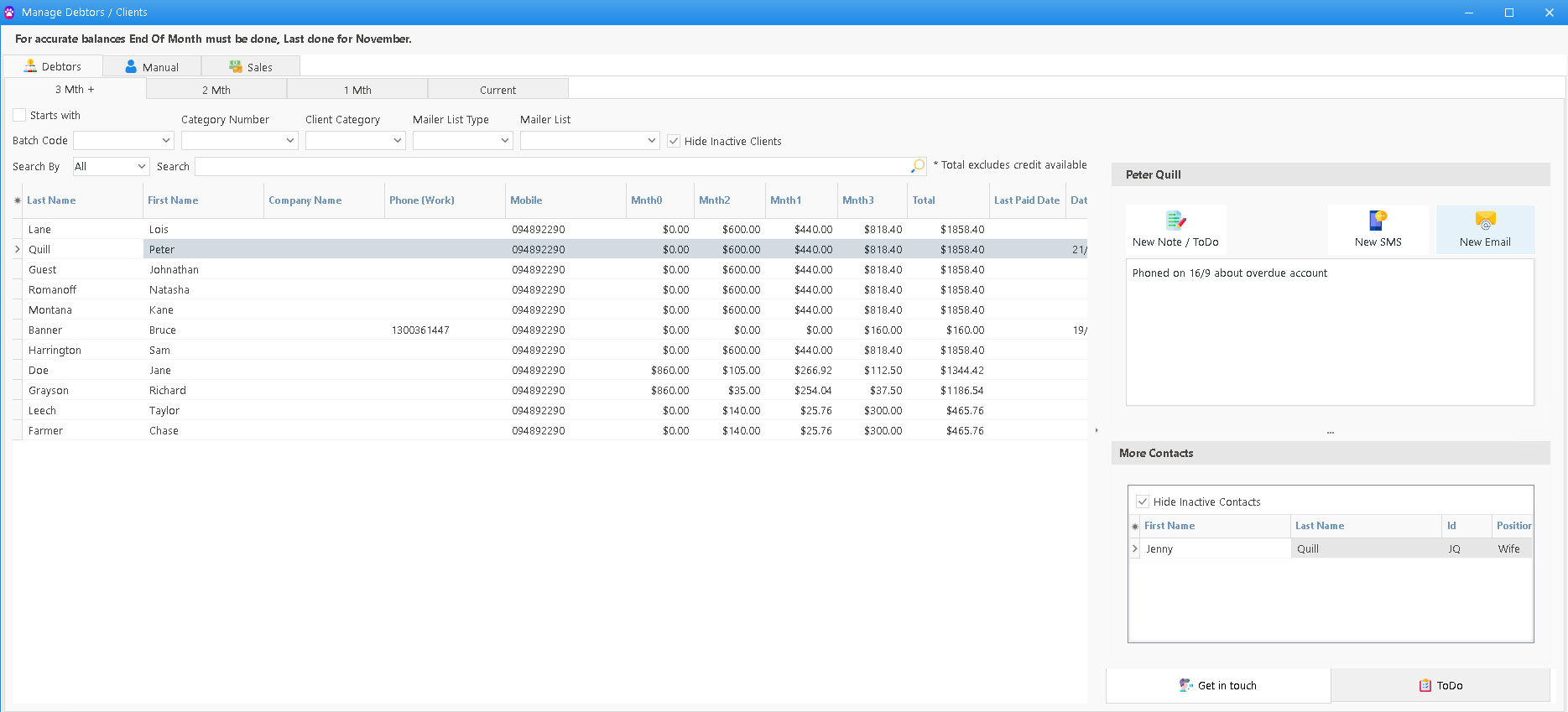
This dashboard can be accessed from the Utilities Menu at the top of the screen and then selecting “Manage Debtors / Clients”. Once on-screen, we have options as follow: Filters, Searches, Communications, and Reminders.
- Filters
The top level filter automatically defaults to a list of all debtors that owe money in the 3 Month+ column. It seems to make sense to deal with these first. There are further tabs to filter clients in the 2 Month, One Month, and Current columns. The left hand side of the screen shows the list with a number of useful fields and the right hand side has a split window providing historical notes and instant communication tools.
There are several other sub-filters such as Client Categories and Mailing Lists. These may be used as “Markers” to identify certain groups of clients. For example one may tag Farmers, Professional Equine, Hobby Equine, and Small Animal clients differently so as to see one list at a time and place different priorities and emphasis on each. Generally known late payers may also be tagged under Mailing Lists and so on.
- Searches
A search option is also built-in. Searches can be done from the following fields: First Name, Last Name, Company Name, Notes, To Do and Batch fields. If unsure, one may also search from an “All” section that will look at all the data.
- Communications
While one may send out general bulk communication to people or companies owing money with invoices and statements, this dashboard is particularly useful for phone follow-ups. Once a client is highlighted in the list, the right hand side section displays all other contacts on that account. Immediately under that, a multi-tab communications system defaults to the last “Message” or notes that were taken when speaking to this client last. This provides continuity of communication, especially where several people may be involved on both sides.
The “New Message” tab allows one to write-in conversation notes (saved under the Client’s Document Manager tab), and at the same time, have the option to create a “Task” or add to a To Do list for themselves (default if logged in) and others. These are easily accessible here as well as in the Diary.
The “New Email” tab allows one to send out an email to the client immediately. Email templates can be set up so one may use standardised text saving time, keeping consistency, and maintaining best practice protocols. These templates can be set up Under Setup / Picklists / Client / Html Email Templates. Selecting the CC button will allow selection of other email IDs stored under the Contacts tab in the Client Record.
- Reminders
It is not uncommon for clients to promise payment or for a request to call back and so on. One may create a To Do list as a reminder in future to call back, or as a reminder for any other purpose. One may also create this task for another staff member as required.
Other Tabs on the Dashboard
There are two other high level tabs on this dashboard.
The Manual tab lists all clients with sub-tabs identifying each flag (Options / Pick Lists / Client / Group (Manual) they have been assigned. Further filtering can be done via Client Category, Mailing Lists, and by using the Search option.
The Sales tab lists all clients with automatically assigned coloured coins based on their spend (or other criteria – see Options / Pick Lists / Client / Group Sales). Further filtering can be done via Client Category, Mailing Lists, and by using the Search option.
Tips and Tricks
- Doubling clicking the Client Name will bring up the full client record with all tabs accessible.
- From the client record find the invoice in question (History Tab) and then click on Actions / Email this Invoice to email a copy immediately!
- From the client record, click on Actions and then Statement. There are option here to Print, Email, or Preview any current or past statement with an option to send a custom message.