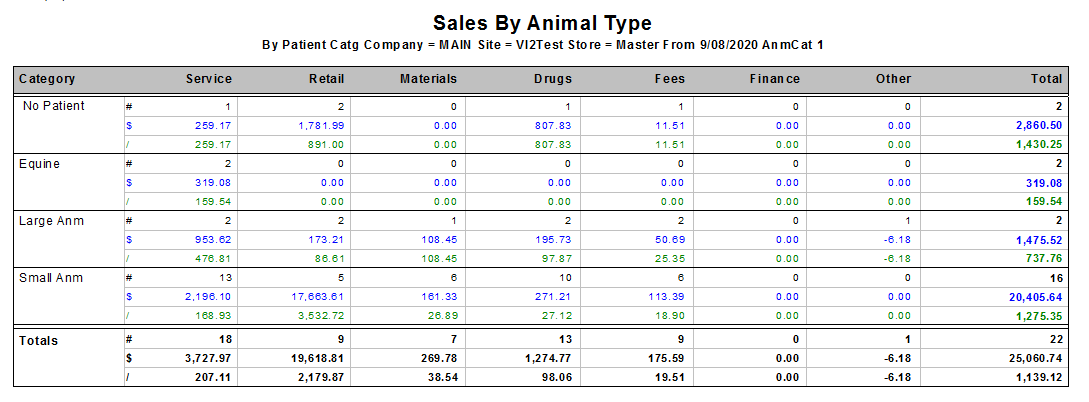26Nov
An Ideal New Report For Mixed Animal Practices
Product Group by Patient Group Reporting
While this new report is useful for all types of practices, it is particularly useful for Mixed Animal practices where revenue from different areas of the business can be difficult to track and analyse.
The Problem
While there are numerous reports providing useful information based on grouping of products and services as well as grouping of patient species, they have been independent and singular in their analysis ability. If one is trying to gather information on say, Revenue from different areas of the business such as Dairy, Equine, Small Animal, and so on, but also cross-reference to what product and services these revenues are being generated from, it becomes a little more difficult. This is because the same drug for example, could be used in different areas of the business and one generally needs to know where these drugs are being used.
The Solution
The solution to getting this useful information is to be able to generate new reports that show a matrix of Product & Services Category Sales by Animal Groups. This will now enable analysis of sales of say Antibiotics across a range of Animal Groups and so on.
Configuration
In order to generate these new reports one has to assign each patient record into “areas” of the business that one wants to report on. It is important that all new patients entered are automatically assigned a category in future. To get to good and accurate reporting, you will need to follow these steps.
- Setting up Patient Categories: Navigate from the top of the screen to Option / Picklists / Patient / Category 1 (or, 2,3,4) and add Reporting Categories
- Assigning Species into Categories: Navigate from the top of the screen to Option / Picklists / Profile – then pick each species profile and assign a Patient Category
- Configuring Products & Services Categories: Navigate from the top of the screen to Option / Picklists / Product / Category 1 (or 2,3,4,5) and add Reporting Categories
- Assigning Products & Services to Categories: Assign categories to each product and service under Product Category 1 (or, 2,3,4,5)
- Updating of Existing Patient Data - Once species are assigned into Patient Categories (point 2 above), any new patient created will automatically have the patient record with the correct assignment. Existing patient records will need to be updated. Our support staff have developed a script that can automatically update existing patient records. Please contact support@cfl.co.nz to assist you with this when ready. This is a free service.
New Report Options and Resulting Output
There are two main reports that now have additional options to get the desired results.
- Animal By Category Report:
This is an existing report with additional options and a new output. Find this report under Reports / Reports /Lists / Animals and then select the Animal By Category report. The new options work as follows:
- By Patient Catg is a new option. Selecting “Yes” will now provide a report with Patient Category Totals as columns, instead of every species.
- Detail By Prd is a new option. Selecting “No” will report all Product & Service Categories as rows, instead of every product & service.
A sample Report is shown here to see how one is now able to see different areas of the business as well as the source.
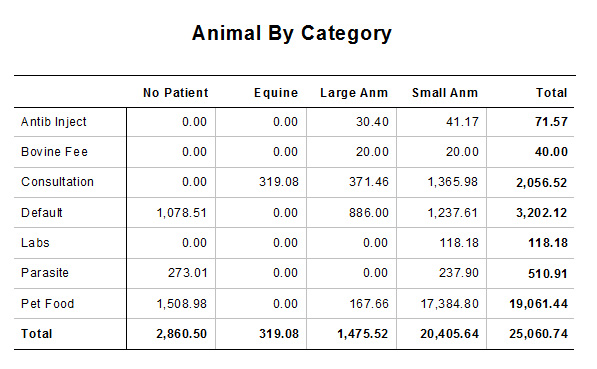
- Sales By Animal Type
This is also an existing report with additional options and a new output. Find this report under Reports / Reports /Lists / Animals and then select the Sales By Animal Type. The new options work as follows:
By Patient Catg is a new option. Selecting “Yes” will now provide Patient Categories as rows instead of every animal type (species).
A sample report below shows how one is able to get a snapshot of information from different areas of the business as well as the major pre-set “Class” within the application.